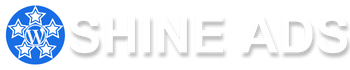GeneratePress Theme Customization: The “Shineads” movie template is one of the best designs for a movie website; we have crafted this design using the Generatepress theme and Generateblocks plugin. Let’s see how we can set up this design with ease.
![GeneratePress Theme Customization [Movie Review Website]](https://www.shineads.in/wp-content/uploads/2023/09/GeneratePress-Theme-Customization-Movie-Review-Website-1024x576.webp)
How do we achieve this design?
Follow the below steps to achieve this design quickly. But before starting, you need to follow some steps. If you are installing on your running website and have already installed any other theme, follow the steps below.
Step 1: Take a Backup Of Your Website
Before starting anything, you must take a backup of your website. It will help you if you face any error or crash.
We recommend using the “Duplicator Pro” plugin to take the whole website backup. Because it is a simple and easy-to-use plugin, use this plugin to migrate your website also.
On our website, we already shared the “Duplicator Pro” plugin GPL version file; you can also use this file to take a backup of your website.
Step 2: Extract File
Once take backup, you have to move to the next step. Use Winrar software to extract purchased files. After extracting, you can see the below files:
- shine-movies-gp-settings.json
- shine-movies-gp-homepage
- shine-movies-gp-elements
- shine-movies-gp-css
- Plugin & Themes
- Images
Now you have all the files to achieve the “Shineads” movie design.
Step 3: Some Required Preparation
Do you have a running Movie website?
If you are already running a movie website and using any other theme, then follow the below steps.
- Deactivate the used theme from the theme section.
- Deactivate theme-related plugins
Note: Don’t delete any theme or plugin before achieving “Shineads.” Generatepress theme customization Movie design template.
Are You Creating a New Website?
If you are creating a new website, then please follow the below steps:
- Create at least 20+ posts with proper details
- Create 2 or 3 Categories (Movies, Web Series, Comics etc.)
- Create and set a logo (Logo size 350×70)
- Create and set a favicon image (Favicon Image size 512×512)
- The post-feature image size should be 250×375
Step 4: Upload Themes, Plugins, And Provided Files
Install and activate all necessary themes and plugins separately. The downloaded folder includes the GPL version files for Generatepress Premium Theme and Generateblocks Pro.
Required Themes And Plugins For GeneratePress Theme Customization Movie Website Design:
| GeneratePress Theme | Theme (Free Version) |
| GeneratePress Addon | Plugin (GPL Version) |
| GenerateBlocks Plugin | Plugin (Free Version) |
| GenerateBlocks Pro | Plugin (GPL Version) |
We provided all the necessary files for the GeneratePress Theme Customization used in our Movie Website design. So please upload files one by one.
Before uploading any files, you must do some important settings:
Go to WordPress Dashboard -> Appearance -> GeneratePress -> Activate All Modules
Go to WordPress Dashboard -> Appearance – Customize -> Site Identity -> Set Logo & Favicon (Tick Hide Site Title & Hide Site Tagline); after this, click publish.
You are now prepared to upload your design files. Let’s begin.
First File: Go to WordPress Dashboard – Appearance – GeneratePress – Import / Export – Click Choose File – Select “shine-movies-gp-settings.json” file – After selecting the file, click Import
Second File: Go to WordPress Dashboard – Tools – Import – Under WordPress, Click Install – After successful installation, click Run Importer – Choose File – Now select “shine-movies-gp-homepage” file – Upload Fiel And Import
Third File: Second File: Go to WordPress Dashboard – Tools – Import – Under WordPress Click Install – After successfully installing now, click Run Importer – Choose File – Now select “shine-movies-gp-elements” file – Upload Fiel And Import
Fourth File: Now go to WordPress Dashboard – Appearance – Customize – Additional CSS – Copy all CSS codes from the “shine-movies-gp-css” file, paste it on the Additional CSS section, and click publish.
Now, all files have been uploaded successfully. Now clear the cache once and also refresh the page once.
Now Go to WordPress Dashboard – Settings – Reading – Click On A static page (select below) – Choose “Home” or “Home Grid” as Homepage.
Clear Cache & Refresh Page
How to edit homepage?
Complete installation video added on telegram channel, please check
Telegram channel link: https://t.me/shineads
Guide link: https://t.me/shineads/3976